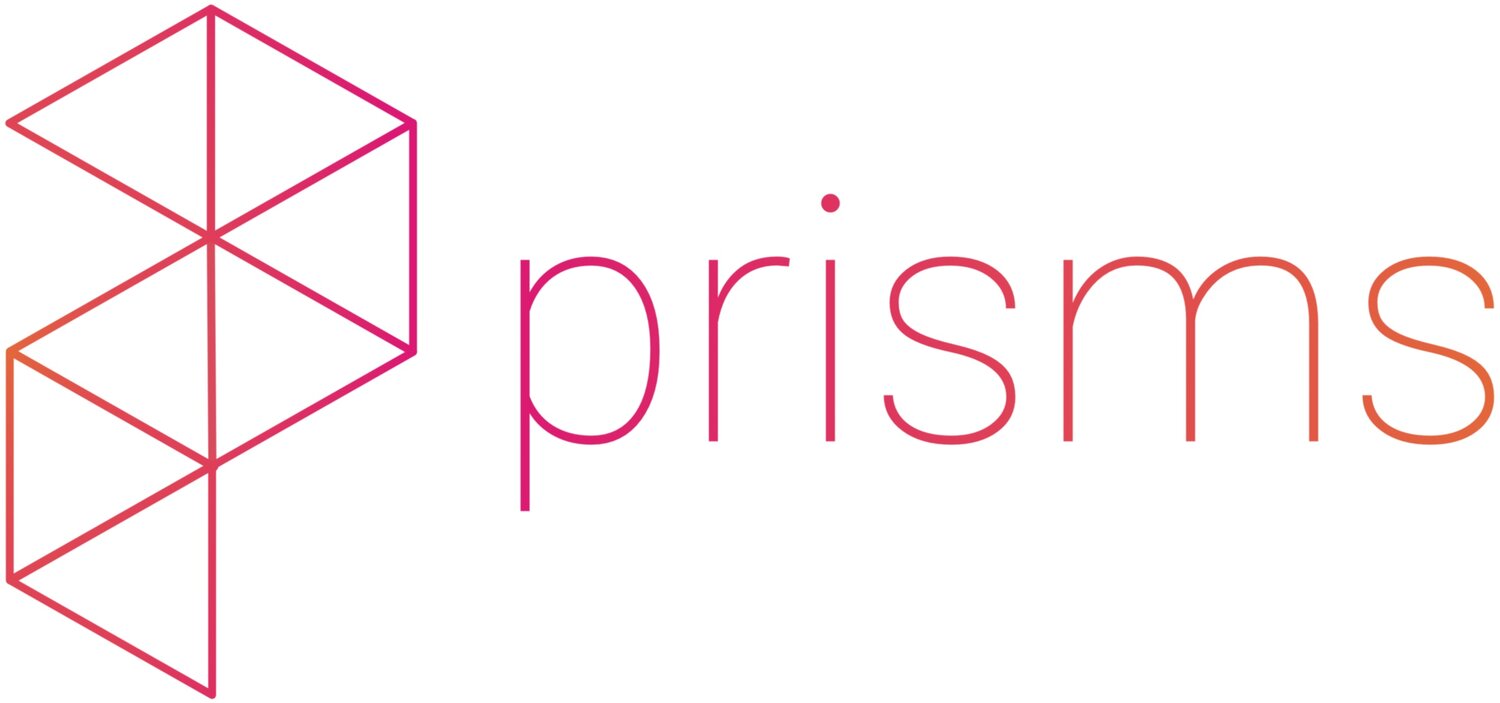Get in touch.
Reach out to learn more about bringing Prisms into your school or district.
Get started
Our early access beta Pandemic can be downloaded from the Oculus App Lab, SideQuest, or Steam.
SideQuest is an application that runs on Mac, Windows, or Linux and enables users to download pre-release applications that are not yet available on the Oculus Quest App store (like our app!) onto their headsets. In order to load content onto your headset using SideQuest, your headset will need to be in developer mode using Oculus for developers (see more information on this below). Our modules run on the Oculus Quest and Oculus Quest 2 headsets for SideQuest.
Steam is a cloud-based library for gamers; its VR branch, SteamVR enables users to play VR games on a variety of PC VR headsets. Our modules run on Oculus Rift, Rift S and Oculus link (more on the Oculus link can be found here) for Steam.
If you’re using SideQuest for an Oculus Quest or Oculus Quest 2, follow the steps below to purchase, set up, and play our app on your headset. Support for additional VR headsets on Steam is coming soon!
STEP 1
PURCHASE YOUR HEADSET
Buy your Oculus Quest or Oculus Quest 2 headset, if you don’t already own one!
Buy from the oculus store [Quests are usually also in stock at Best Buy]
* Delivery estimates are currently around 1 month for US shipping locations
** The Oculus Quest/Quest 2 comes with a USB-C to USB-C cable; if you do not have a USB-C port on your computer, you can order a cable adaptor that is compatible with your computer (i.e., a USB-A to USB-C cable adaptor)
STEP 2
SET UP OCULUS FOR DEVELOPERS AND SIDEQUEST
A quick video tutorial overviewing this process can be found here!
On your computer, go to this link to set up an Oculus for developers account
On your phone, download the Oculus app from the Apple App Store or Google Play store, sign in, and enable developer mode to ensure that your headset can download our application from SideQuest
* You will likely need to set up additional Oculus account verification settings (i.e., linking a credit card)
** For Windows operating machines, you will need to install ADB drivers (this is not needed for Mac/Linux)
Go to this link to download SideQuest onto your computer (note that SideQuest is not compatible with Chromebooks)
Once downloaded, launch SideQuest, connect your headset to your computer using the USB-C cable and turn on your headset using the power button
you should see an orange circle in the upper left-hand corner of SideQuest
Put on your headset and confirm (inside the headset) that you will “Allow USB debugging” using the Oculus controllers
when property connected, you will see a green circle in the upper left-hand corner of SideQuest
STEP 3
INSTALL THE PRISMS APP ONTO YOUR HEADSET
Now that your headset is developer-enabled and SideQuest is set up, simply download the Prisms application onto your headset from SideQuest.
You’re ready to go!
Put on your headset and select the Prisms application from the app menu!
Share all of your thoughts and feedback!
We would love to hear about your experience of our first module, which will help us to improve its design before our final release. Follow us on Discord to provide feedback, seek support from our team, and join a community of lifelong learners in the VR space!